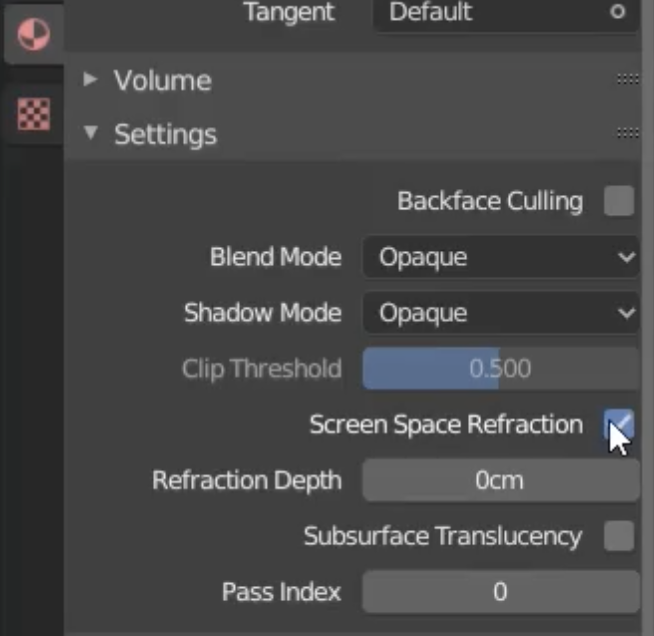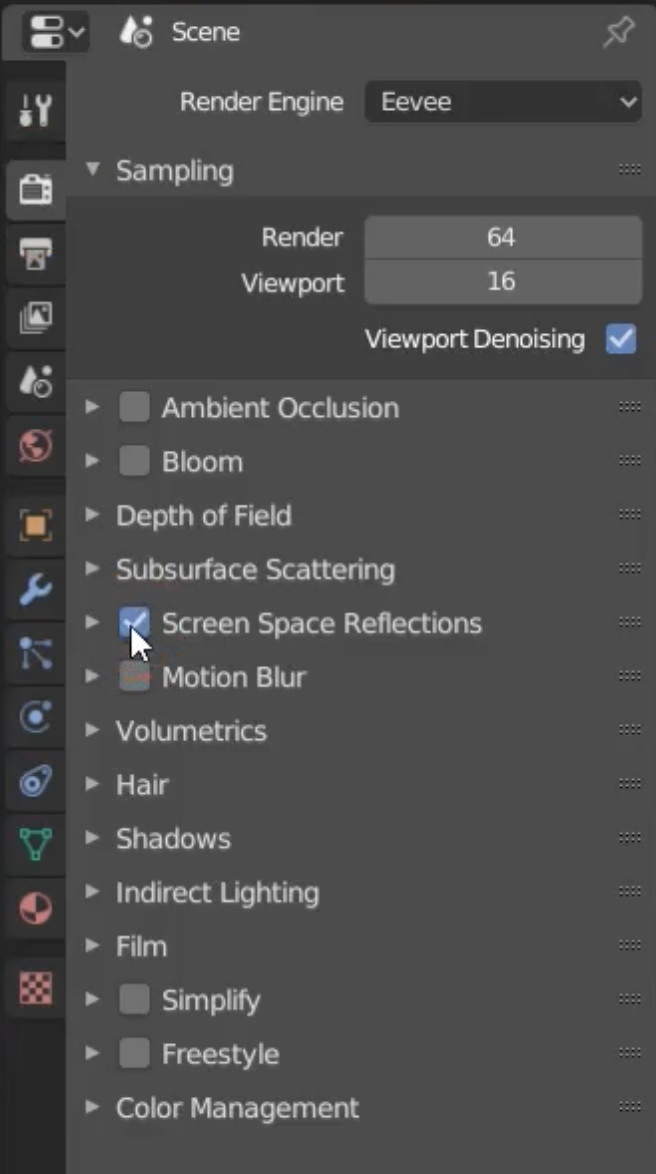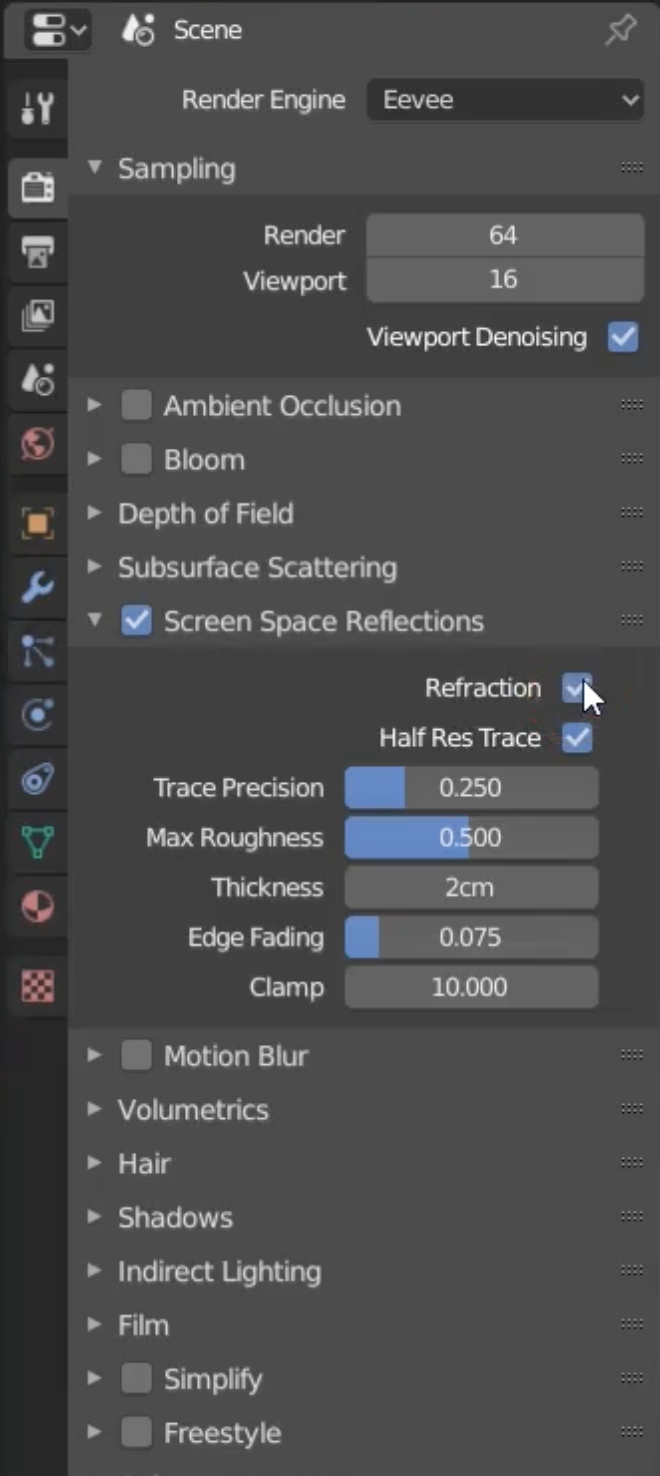Light and Surface Refration

To check the different light options choose ‘Material Preview’ from the top right ‘Viewport Shading’ option then click on the small arrow to the right and then click on the sphere to see the different lighting options
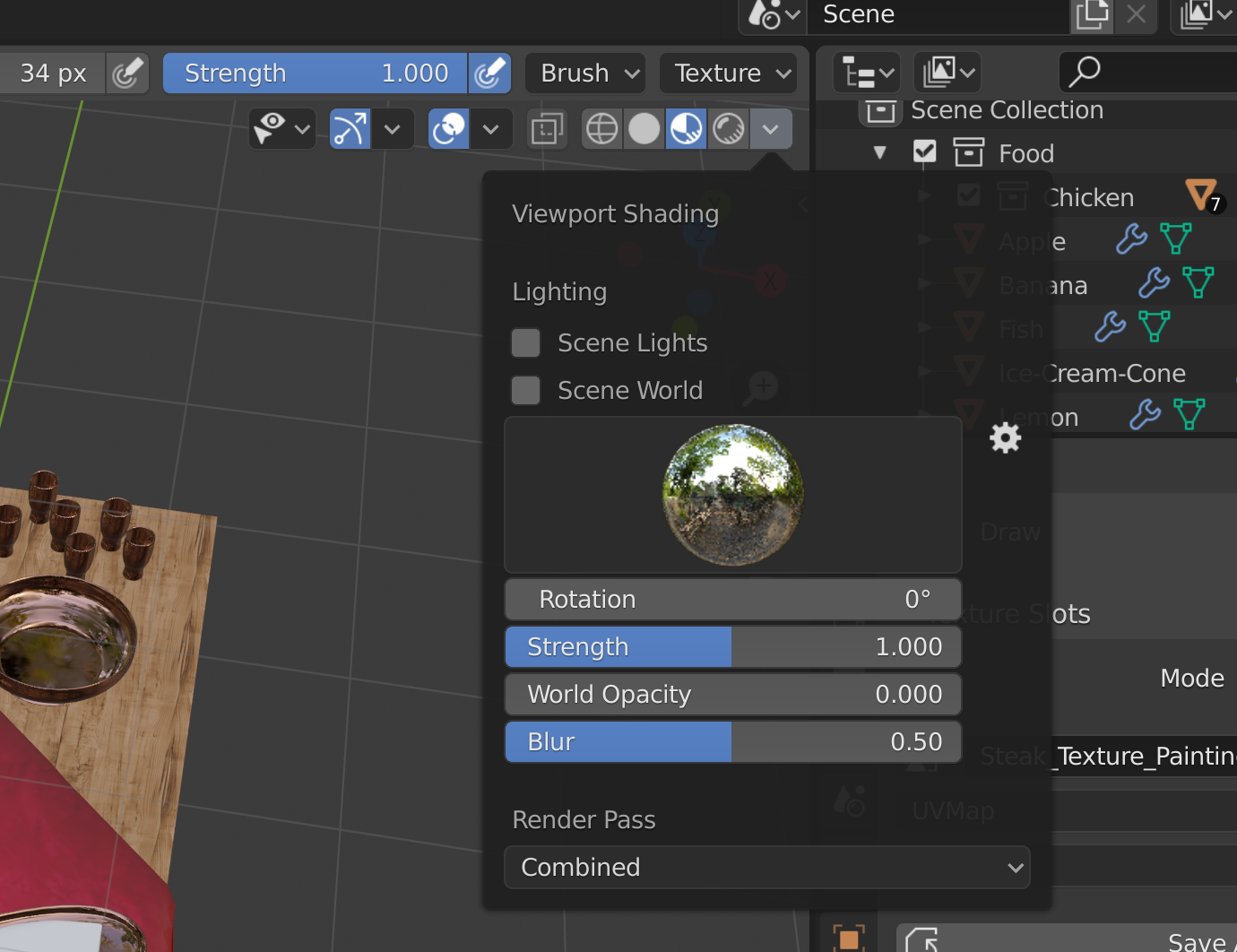
To enable the surfaces to reflect onto the objects:
– Choose from the Material > Settings > Screen Space Refraction
– Then choose from the Render Settings > Screen Space Refractions
– Then expand this options menu and click on the check box called ‘Refraction’